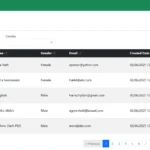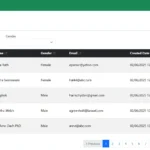If you’re new to Linux, mastering the terminal can feel intimidating — but it doesn’t have to be.
In this Linux commands list for beginners, you’ll discover the most commonly used Linux commands that every user should know.
Each command includes a clear description, real-world example, and practical tip to help you understand what it does and how to use it efficiently. Whether you’re a developer, system admin, or just starting with Ubuntu, Fedora, or CentOS, these commands will help you work faster and smarter.
By the end of this guide, you’ll be confident navigating your Linux system like a pro — no guesswork required.
Table of Contents
Why Need to Learn These Linux Commands
Learning Linux commands is one of the fastest ways to understand how your system really works. Unlike graphical interfaces, the terminal gives you complete control over files, processes, and configurations.
This Linux commands list for beginners is designed to help new users navigate the Linux environment with confidence. By learning just a few essential commands, you can manage files, monitor system performance, and troubleshoot issues efficiently.
Whether you’re using Ubuntu, Fedora, or CentOS, mastering these basic Linux commands will make you more productive and comfortable working on any Linux system.
Linux Commands List for Beginners
Below is a carefully curated Linux commands list for beginners — featuring the most commonly used commands in modern Linux distributions.
Each command includes a simple description, practical example, and pro tip to help you learn step-by-step.
Use this list as your quick reference whenever you need to copy files, monitor system performance, or manage users in the Linux terminal.
1. cat – View File Contents
Description:
Displays the contents of a file directly in the terminal. Great for quickly checking small text files.
Example:
cat file.txtCommon Options:
-n→ Show line numbers
2. cd – Change Directory
Description: Switches the current working directory.
Example:
cd /home/user/DocumentsUse cd .. to move up one directory, or cd ~ to return to your home directory.
3. clear – Clear the Terminal Screen
Description:
Clears all previous commands and outputs from your terminal window.
Example:
clear4. chmod – Change File Permissions
Description:
Changes read, write, and execute permissions for files or directories.
Example:
chmod 755 script.shCommon Options:
+x→ Add execute permission-R→ Apply recursively to all files in a folder
5. chown – Change File Ownership
Description:
Assigns ownership of a file or directory to another user or group.
Example:
chown user:group file.txt6. cp – Copy Files and Directories
Description:
Copies one or more files or directories to a new location.
Example:
cp file.txt /home/user/Common Options:
-r→ Copy directories recursively-v→ Show progress
7. date – Display Current Date and Time
Description:
Displays or sets the current system date and time.
Example:
date8. df – Show Disk Space Usage
Description:
Shows how much disk space is used and available on mounted filesystems.
Example:
df -hCommon Options:
-h→ Human-readable format (MB/GB)
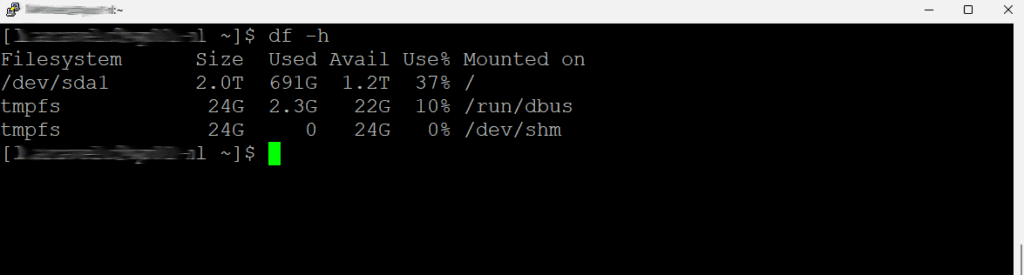
9. dnf / yum – Manage Packages (Fedora, RHEL, CentOS)
Description:
Used to install, update, or remove software packages in Fedora, RHEL, and CentOS systems.
Examples:
sudo dnf install nginx
sudo yum updateCommon Options:
install→ Install a packageremove→ Uninstall a packageupdate→ Update all packages
10. du – Show Directory Disk Usage
Description:
Displays how much disk space directories and files consume.
Example:
du -sh /var/www/Common Options:
-s→ Summary only-h→ Human-readable format
11. find – Search for Files
Description:
Searches for files or directories based on name, size, date, or other criteria.
Example:
find /home -name "file.txt"12. free – Show Memory Usage
Description:
Displays used and available memory (RAM and swap).
Example:
free -h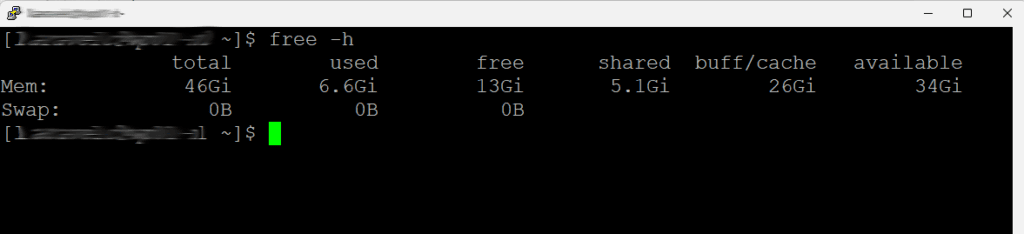
13. grep – Search Text Within Files
Description:
Searches for matching text patterns within files.
Example:
grep "keyword" file.txtCommon Options:
-i→ Ignore case-r→ Search recursively
14. head – Show Beginning of File
Description:
Displays the first 10 lines of a file by default.
Example:
head file.txt15. history – Show Command History
Description:
Displays previously executed commands.
Example:
history16. hostname – Display System Name
Description:
Shows or sets the system’s hostname.
Example:
hostname17. ip addr / ifconfig – Show Network Info
Description:
Displays IP addresses and network interface details.
Example:
ip addr
# or
ifconfig18. kill – Terminate Processes
Description:
Stops running processes using their process ID (PID).
Example:
kill 1234Common Options:
1234→ is process id. You can check process id by this command “ps”-9→ Force kill process
19. ls – List Files and Directories
Description: Lists files and folders in your current directory.
Examples:
ls
ls -l # shows details like permissions, owner, and file size
ls -a # shows hidden files (those starting with .)20. man – Show Command Manual
Description:
Displays the manual page for any command.
Example:
man ls21. mkdir – Create a Directory
Description:
Creates a new folder (directory).
Example:
mkdir myfolder22. nano – Edit Text Files
Description:
Opens files in the Nano text editor, a beginner-friendly command-line editor.
Example:
nano file.txt23. mv – Move or Rename Files
Description:
Moves files to another directory or renames them.
Example:
mv oldname.txt newname.txtCommon Options:
-v→ Show what’s being moved
24. passwd – Change User Password
Description:
Changes your own or another user’s password.
Example:
passwd25. ping – Test Network Connectivity
Description:
Sends ICMP packets to check if a host is reachable.
Example:
ping google.comCommon Options:
-c→ Number of packets to send
26. ps – Show Running Processes
Description:
Lists currently running processes on the system.
Example:
ps aux27. pwd – Show Current Directory
Description:
Displays the full path of your current working directory.
Example:
pwd28. reboot / shutdown – Restart or Power Off
Description:
Reboots or shuts down your system safely.
Examples:
sudo reboot
sudo shutdown now29. rm – Remove Files or Directories
Description: Deletes files or directories.
Examples:
rm file.txt
rm -r foldername # removes a directory and its contents⚠️ Be careful — there’s no “undo” command.
30. scp – Securely Copy Files Between Systems
Description:
Copies files securely between local and remote systems over SSH.
Example:
scp myfile.txt [email protected]:/home/user/Common Options:
-r→ Copy directories recursively-P→ Use custom SSH port
31. sudo – Run Commands as Administrator
Description:
Executes a command with superuser (root) privileges.
Example:
sudo dnf update32. systemctl – Manage Services
Description:
Controls and manages systemd services on modern Linux systems.
Example:
sudo systemctl status nginxCommon Options:
start,stop,restart,status
33. tail – Show End of File
Description:
Displays the last 10 lines of a file by default.
Example:
tail -f /var/log/syslogCommon Options:
-f→ Follow updates live
34. tar – Compress or Extract Archives
Description:
Creates or extracts .tar or .tar.gz archive files.
Examples:
# Create archive
tar -czvf backup.tar.gz /home/user/
# Extract archive
tar -xzvf backup.tar.gzCommon Options:
-c→ Create-x→ Extract-z→ Use gzip
35. top – Monitor System Processes
Description:
Displays active processes, memory usage, and CPU load.
Example:
top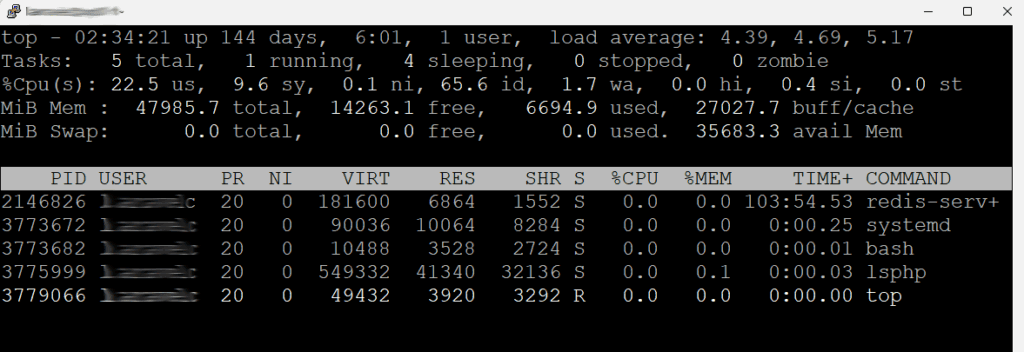
36. touch – Create Empty Files
Description:
Creates an empty file or updates the timestamp of an existing one.
Example:
touch newfile.txt37. uname – Show System Information
Description:
Displays basic system information such as kernel name, version, and architecture.
Example:
uname -a38. whoami – Show Current User
Description:
Displays the username of the currently logged-in user.
Example:
whoami39. wget – Download Files from the Internet
Description:
Downloads files from a given URL directly via terminal.
Example:
wget https://example.com/file.zip40. zip / unzip – Compress and Extract ZIP Files
Description:
Creates or extracts .zip archives.
Examples:
zip archive.zip file1 file2
unzip archive.zipConclusion
Learning Linux commands doesn’t have to be overwhelming — start small, experiment often, and keep this guide as your quick reference.
With this Linux commands list for beginners, you’ve learned the most essential commands for file management, networking, process control, and system administration.
As you continue to explore, try using the man command to read more about each one and discover advanced options. The more you practice, the more natural it becomes.
If you’d like to continue learning Linux commands and explore more advanced examples, visit LinuxCommand.org — a comprehensive and beginner-friendly resource that teaches how to master the Linux terminal step by step.
💡 Explore More on Server & Database
If you enjoyed this Linux commands list for beginners, don’t stop here! Visit our Server & Database category to learn more about managing Linux servers, setting up secure databases, and improving your command-line skills. These tutorials will help you apply what you’ve learned from this Linux guide to real-world server and database environments.